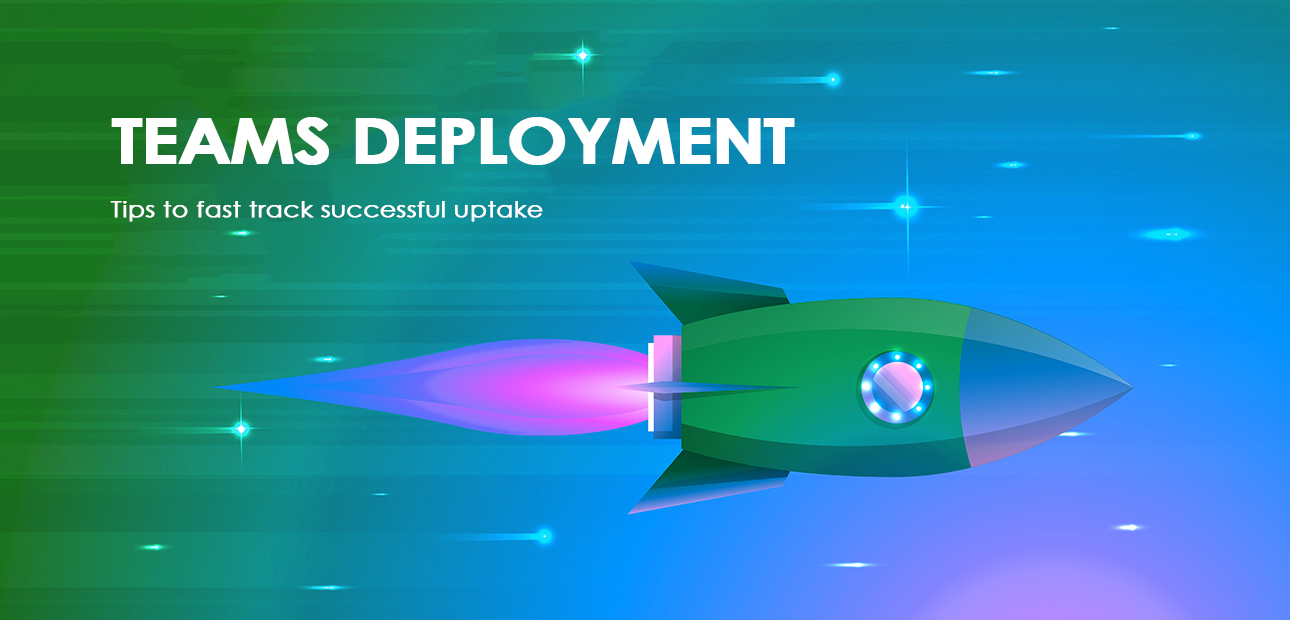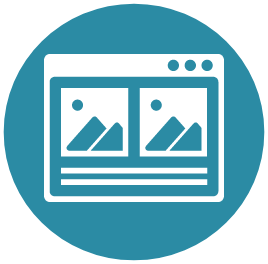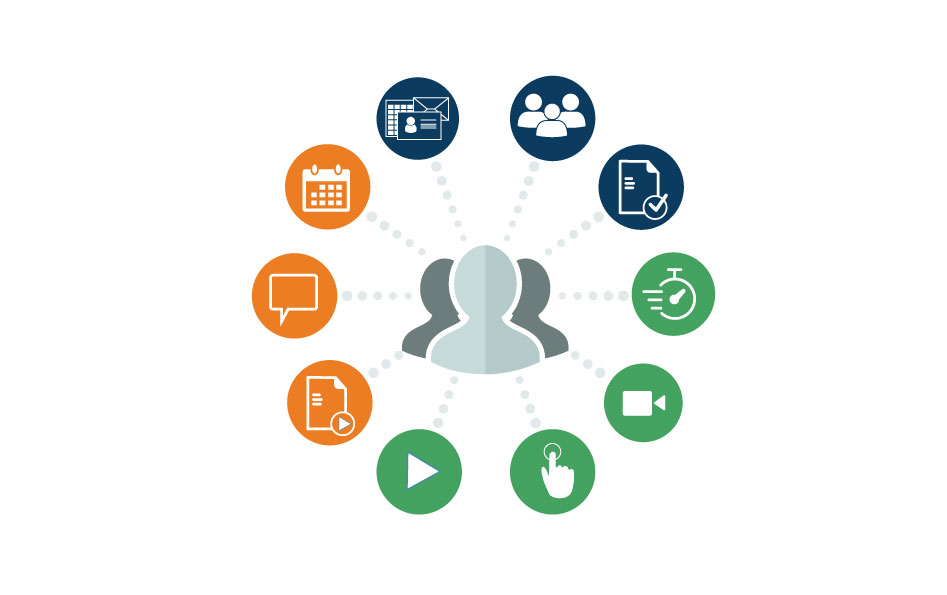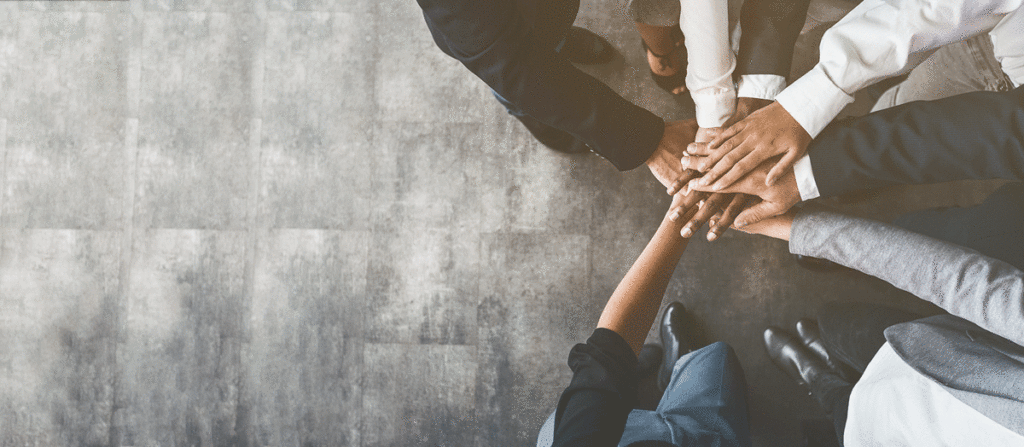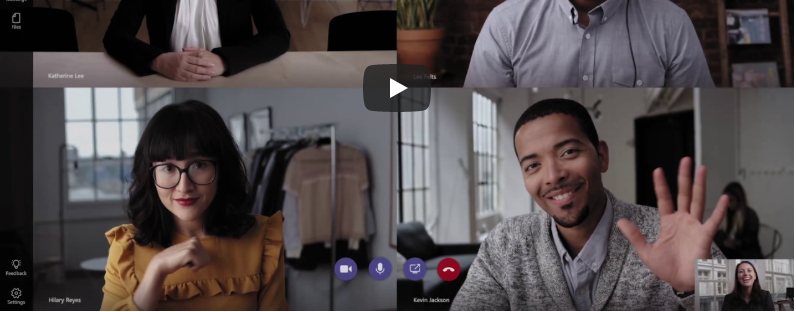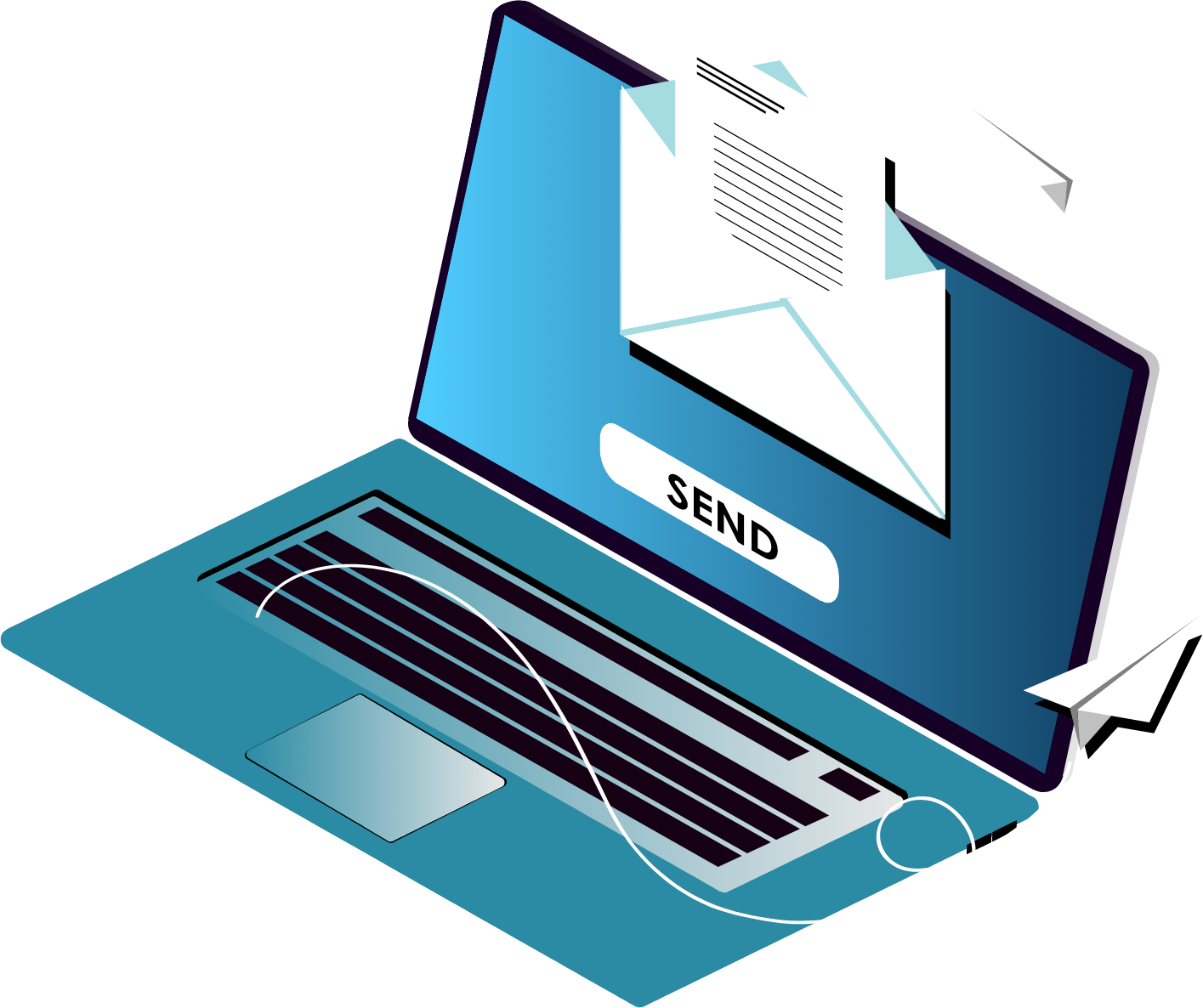Enter your details below to stay up-to-date with the latest IT solutions and security measures.
Microsoft Office Teams is revolutionising the way organisations work together. These best practice tips will enable you to maximise your Microsoft Teams deployment. Achieve better teamwork, enhance productivity, and deliver brilliant services to your end users.
Microsoft Teams usage has increased massively over the past few months. However, although Microsoft Teams has all the communication and collaboration functionality an organisation could ever want, it’s not enough for IT teams to simply deploy the software and leave their people to it.
In order to maximise your Microsoft Teams deployment and ensure optimal productivity throughout your organisation, you should work to embed the software as part of your working culture.
Below are key tips to get you heading in the right direction:
1. Check licensing before Teams deployment
Teams is a great hub for teamwork, bringing together so many of the underlying technologies and features like SharePoint, email, OneDrive, video, chat, file storage, presence, groups and collaboration to name a few. It all starts with a licensing check. While you get Teams with any bundle plan, you should be considering Microsoft 365 that includes Windows 10, Office 365 and Enterprise Mobility and Security. This gets you features you need and the opportunity to secure it all. Security is but only one aspect of planning that needs to take place. Adoption, network readiness, training, provisioning, expiration, automation, integration with conference rooms and telephony systems, devices, administration, self-service, ownership, compliance and governance are but a few more aspects of good planning.
2. Check technical readiness for Teams
Teams has bandwidth requirements for accommodating traffic between your Office 365 environment and Teams client, peer-to-peer communications and increased conferencing traffic.
Check out Microsoft Teams network requirements.
3. Don’t go live without a deployment plan
Begin your Microsoft Teams adoption journey with a planning workshop. When run correctly, a Teams Readiness Assessment can minimise the uncertainty, risk and time taken when adopting Microsoft Teams.
This session enables your organisation to plan effectively, avoid common mistakes, and design an effective user adoption process to ensure your Microsoft Teams deployment brings all the benefits of modern teamwork without unnecessary noise and disruption.
The planning workshop typically consists of three areas of focus:
- Understanding your requirement
- Documenting your existing environment
- Initial deployment planning
All focus areas have technical and human elements, which are key to developing a thorough understanding of your existing environment and your organisational aspirations.
4. Stagger your Teams deployment
Overwhelmed users can hinder uptake, so use a phased approach to deployment. Teams can be logically divided into three areas of focus:
- Meeting and calling
- Collaboration and file sharing
- Applications
Deploy these in order of need and impact to ensure higher uptake rates. Building out scenarios will help determine the order of impact. View scenario examples here
5. Determine & Organise Teams Channels
Give thought to how to implement and configure Teams for maximum effectiveness. Decide how you will set up your various teams and channels. Essentially, a ‘team’ is a larger overall category which is further divided into communications ‘channels’. You’ll want to decide what each team’s purpose is and how it will be used before assigning groups.
Some best practices for organising your teams:
• Determine your goals in advance
• Decide which people or groups will be added to each team
• Establish roles and permission in advance
6. Familiarise yourself with security and compliance tools
Teams uses a variety of security and compliance tools and protocols. We suggest you take the time to ensure you are familiar with the following:
• Auditing and Reporting which interfaces with the Office 365 Security and Compliance Center to configure the level of audit reporting logs and security alerts
• eDiscovery, a crucial tool to conduct forensic audits and legal reporting, with an option to choose from In-place eDiscovery and Advanced eDiscovery
• Legal Hold which places a hold on team or group mailbox activity during eDiscovery
• Data Retention Policies which configure and set up data retention policies for channel messages and communication
7. Assist in Adoption and Training
It’s important to remember that training users is as important now as it’s ever been, but potentially for different reasons. In days gone by, the IT literacy of some users was very low. Whilst that may still be the case with some users, in general peoples’ IT literacy has increased considerably.
Most people have a smartphone, tablet and/or laptop at home, and people are generally more familiar with the process of downloading and interacting with an app. With this in mind, you could think about approaching a Teams rollout differently:
- Use the device vendors to source some trial headsets and handsets to run a device bar
- Include some key users in the planning workshop sessions to get super user buy-in from the start
- Link to Microsoft-produced end user training videos, or produce your own
- Slowly release the functionality of Teams one module at a time
- Train out usage etiquette instead of basic functionality
How to get the most from your meetings with Microsoft Teams deployment you can find here.